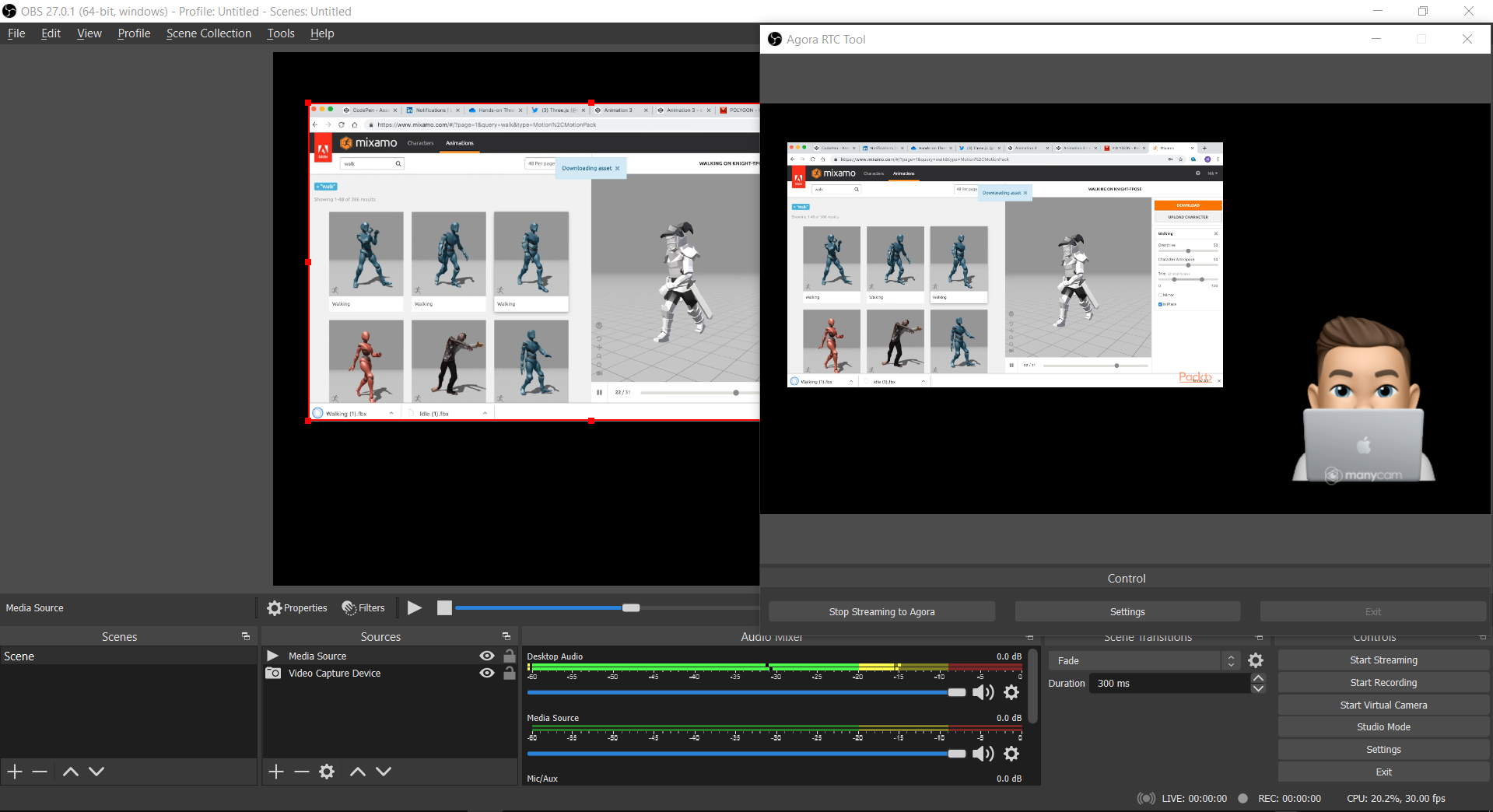Create a Live Stream on Athletic Events Site
1. Login in www.AthleticEvents.com as an Organizer.
2. Create an organization by clicking Add an Organization in https://www.AthleticEvents.com/home page or on your Dashboard.
3. After creating an organization, you now can create new events.
- Choose event logo (image files).
- Event start and end time (this will be the live stream start time and end time as well).
- You may attach a pdf file such as an event flyer.
4. The event page allows you to create your tickets.
- Choose your quantity and pricing
- Live Streaming | We Provide 3 Options
- Athletic Events Live Stream software (*Recommended)
- Twitch Stream (twitch channel name)
- Other Streams (insert streaming link)
- Always Test to Make sure Stream is working
- If you use another platform make sure it allows 3rd partying embedding and keep private so you can monetize without your link being shared.
5. Once live stream ticket is created, customers can purchase your ticket.
6. Go to the live stream link.
- On the ticket section of event page, you can see live streams.
- After click it, you can view the live stream display.
- This link allows you can to the live stream of Athletic Events (live.athleticevents.com)
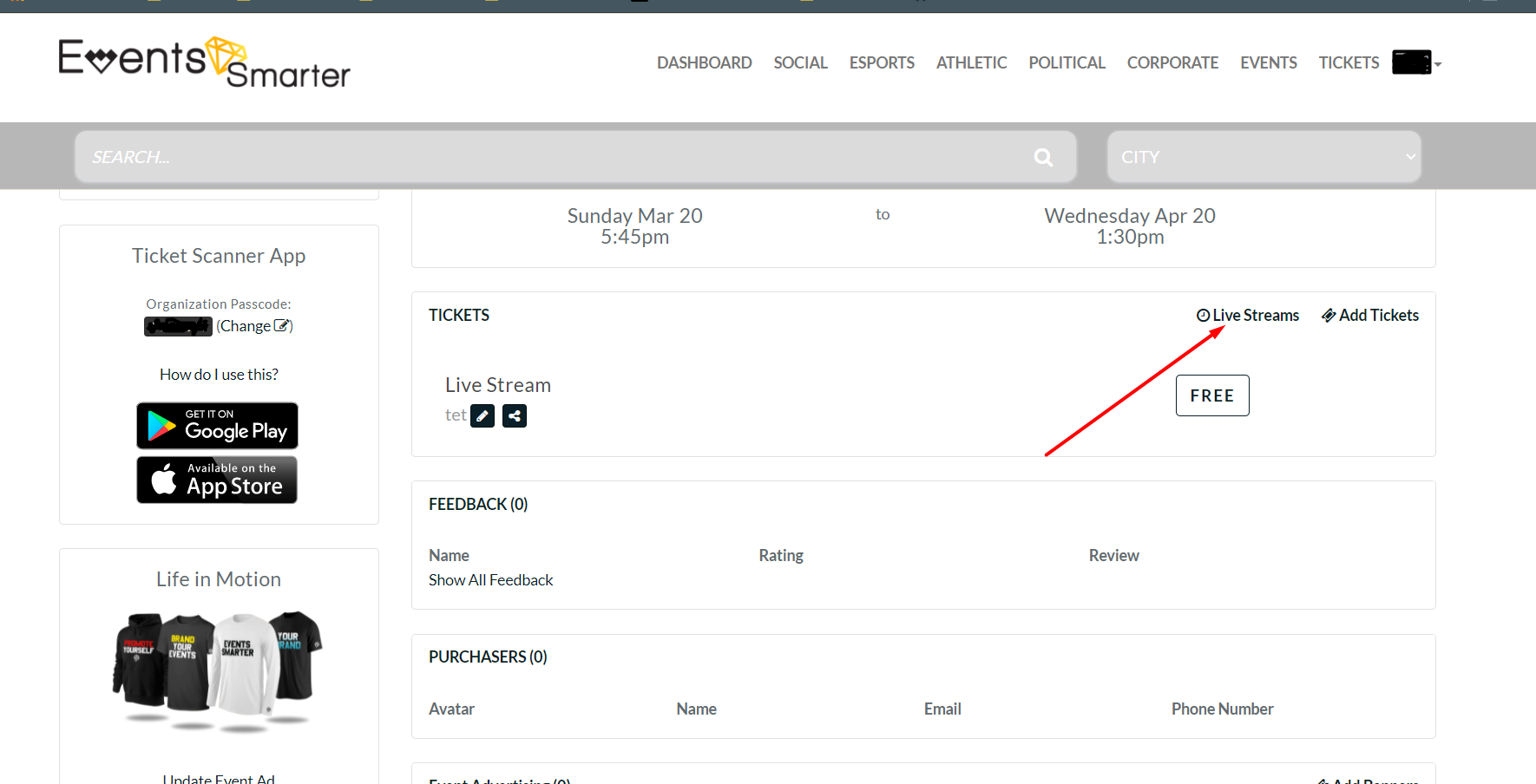
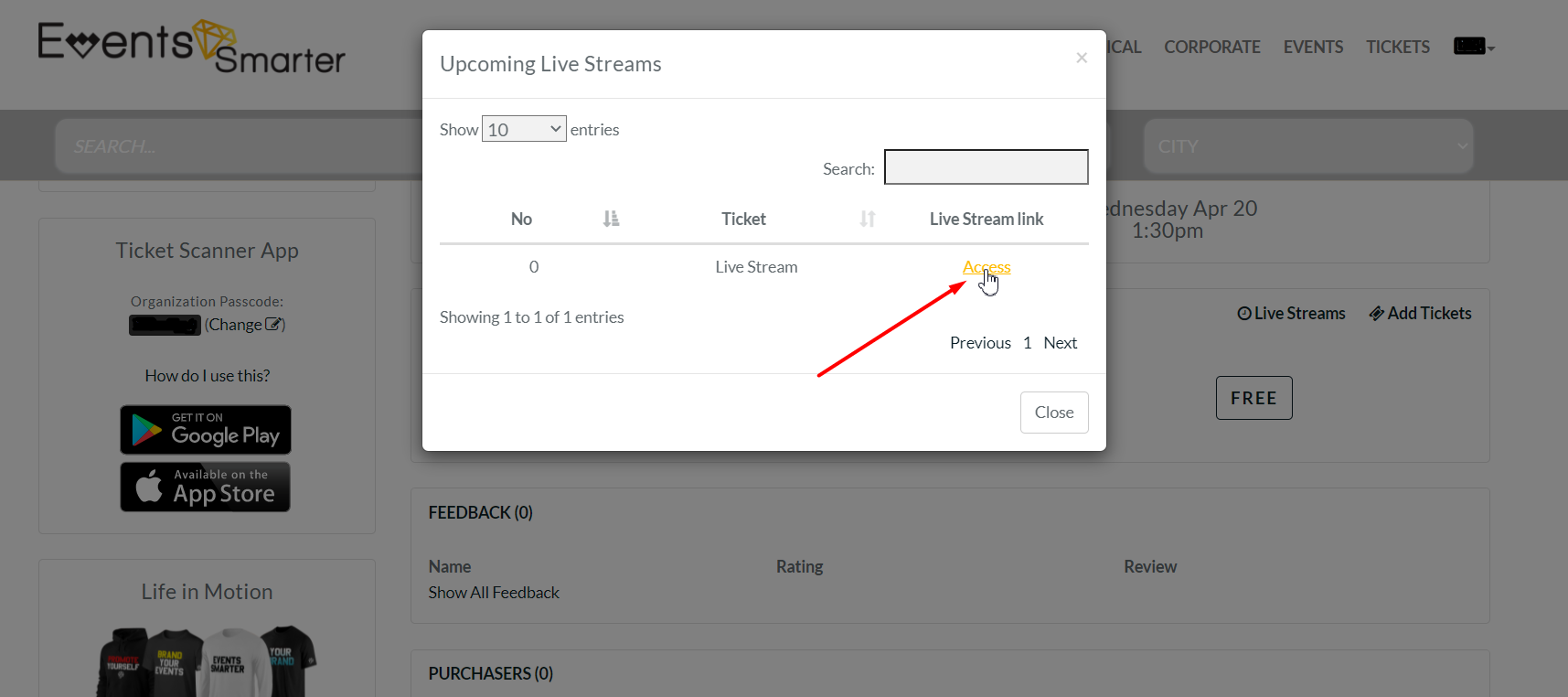
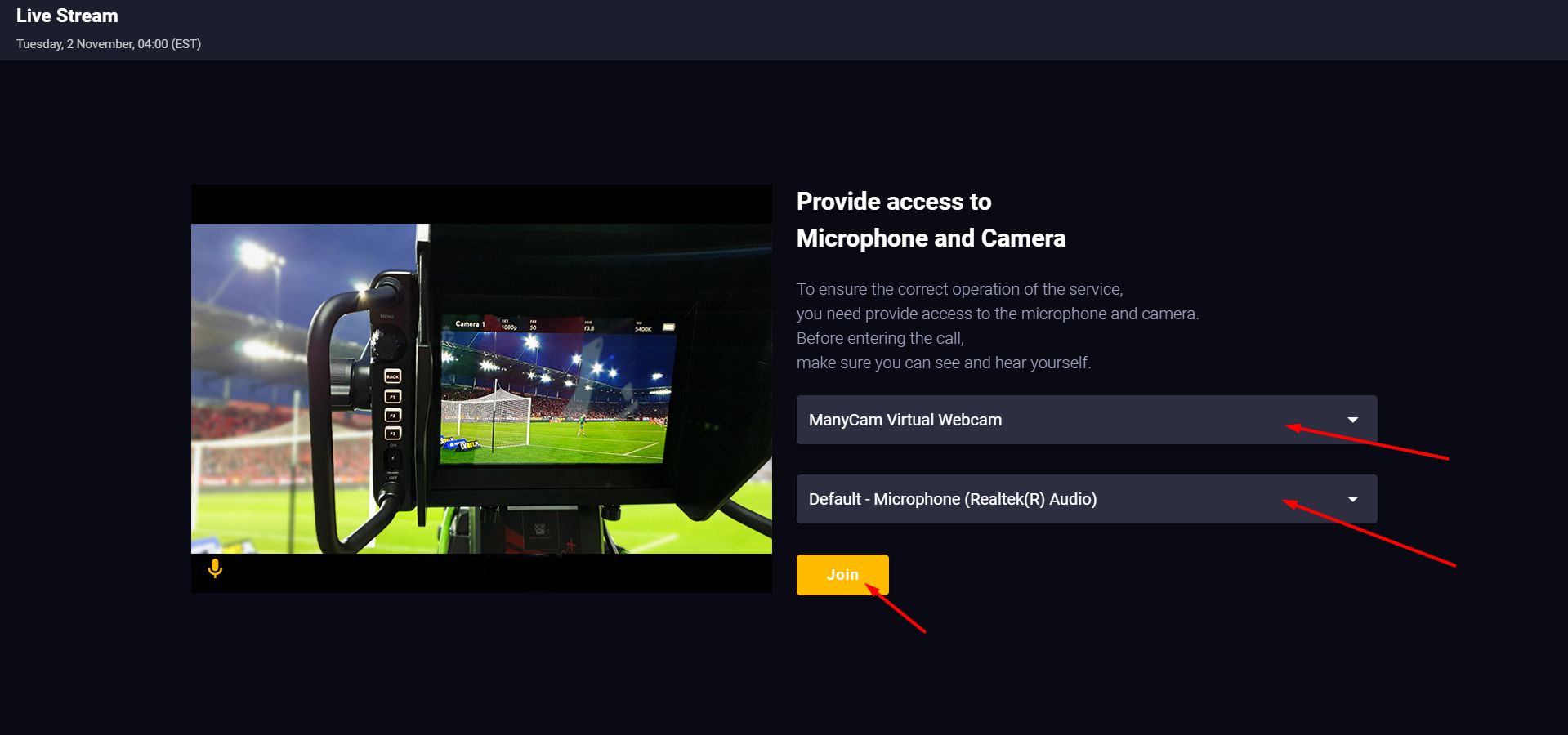
7. On live stream site, as organizer/camera production, you can choose cameras and audio from list and join in stream.
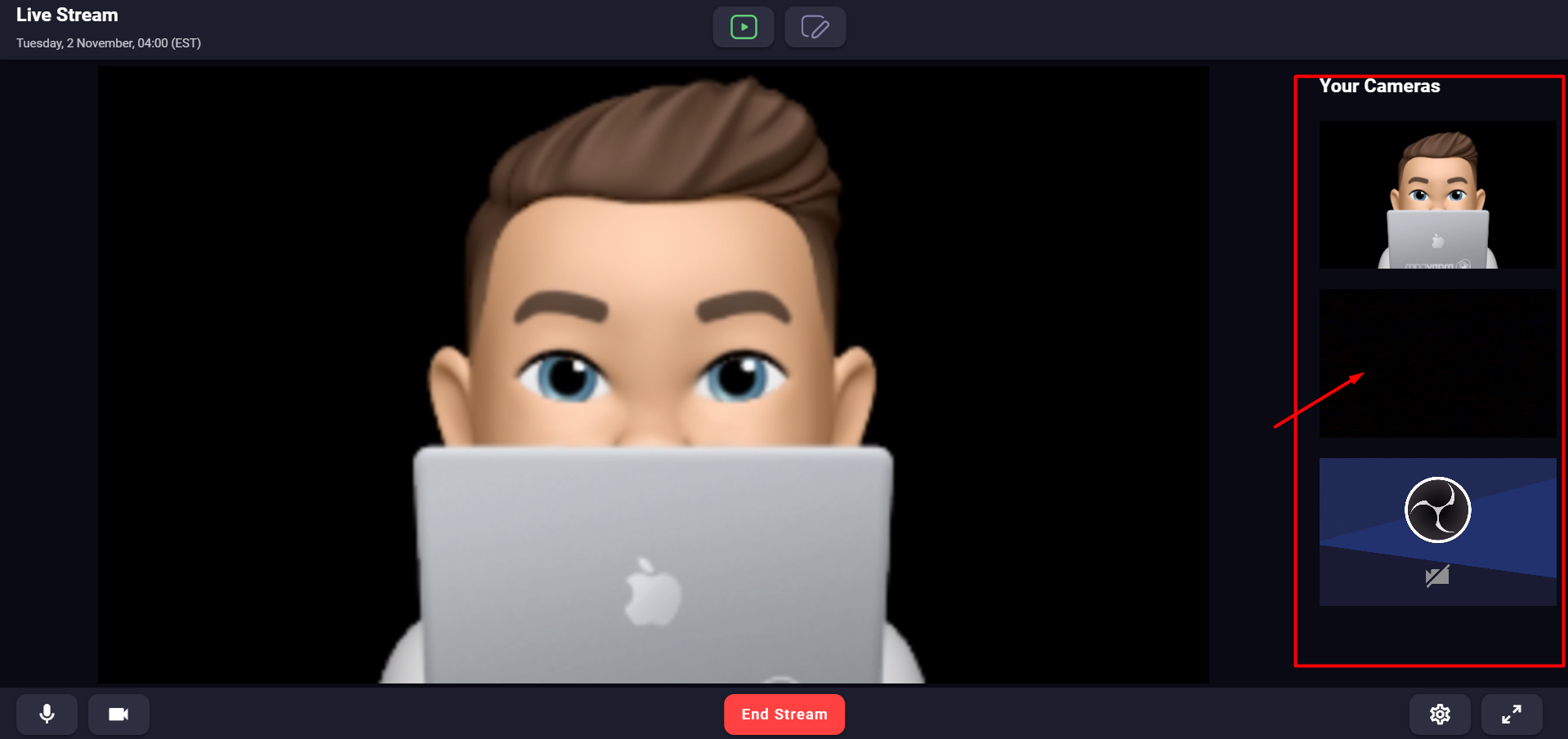
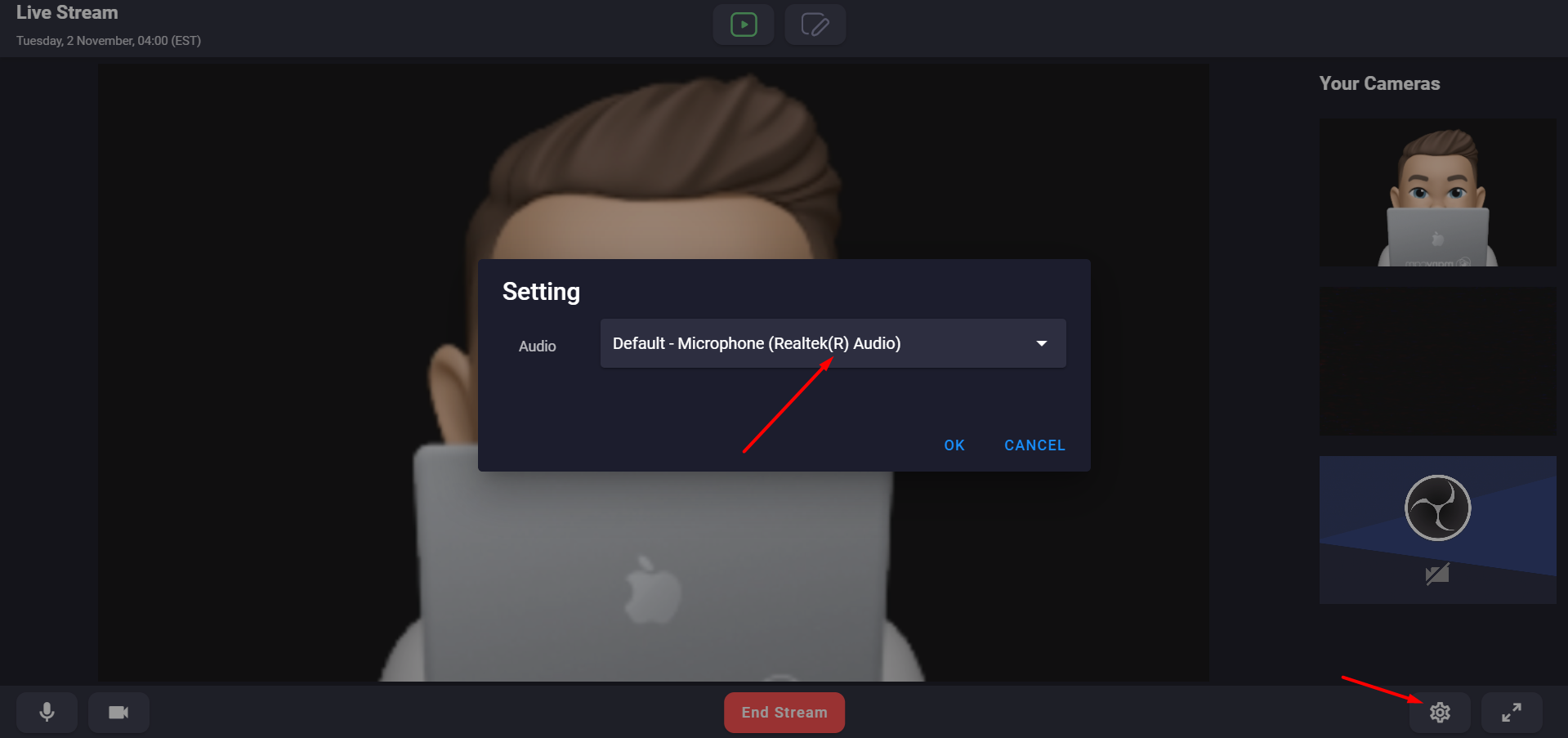
- You can disable or enable audio or camera by footer buttons.
Create a Live Stream on OBS Studio Tool
1. Download OBS studio tool and install it.
2. Download Agora Tool and install it – this should be installed only after the above OBS studio tool.
3. Download the configuration file locate in the ticket section of the event page.
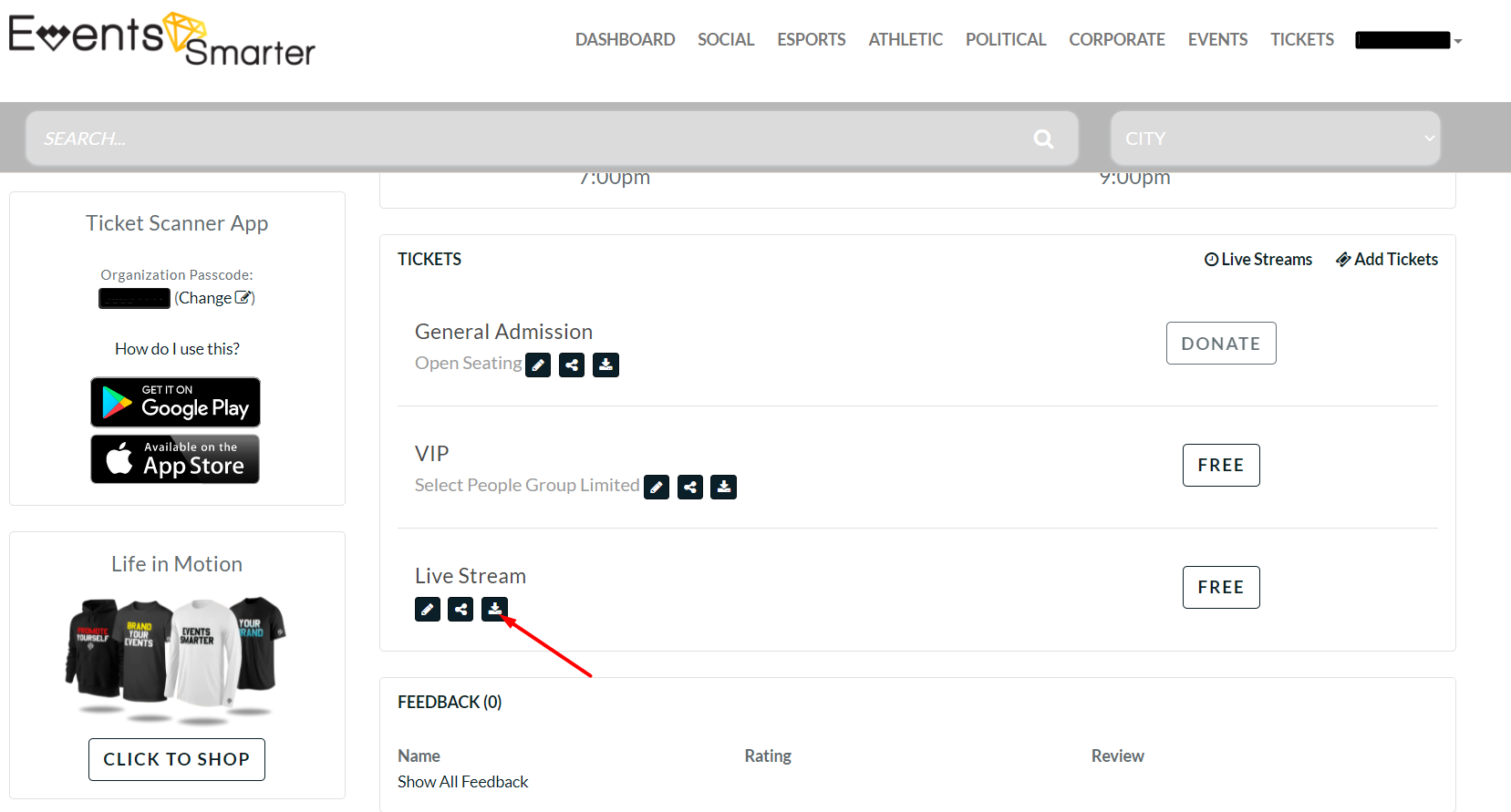
4. Open OBS Studio and click Tool/Agora RCT Tool.
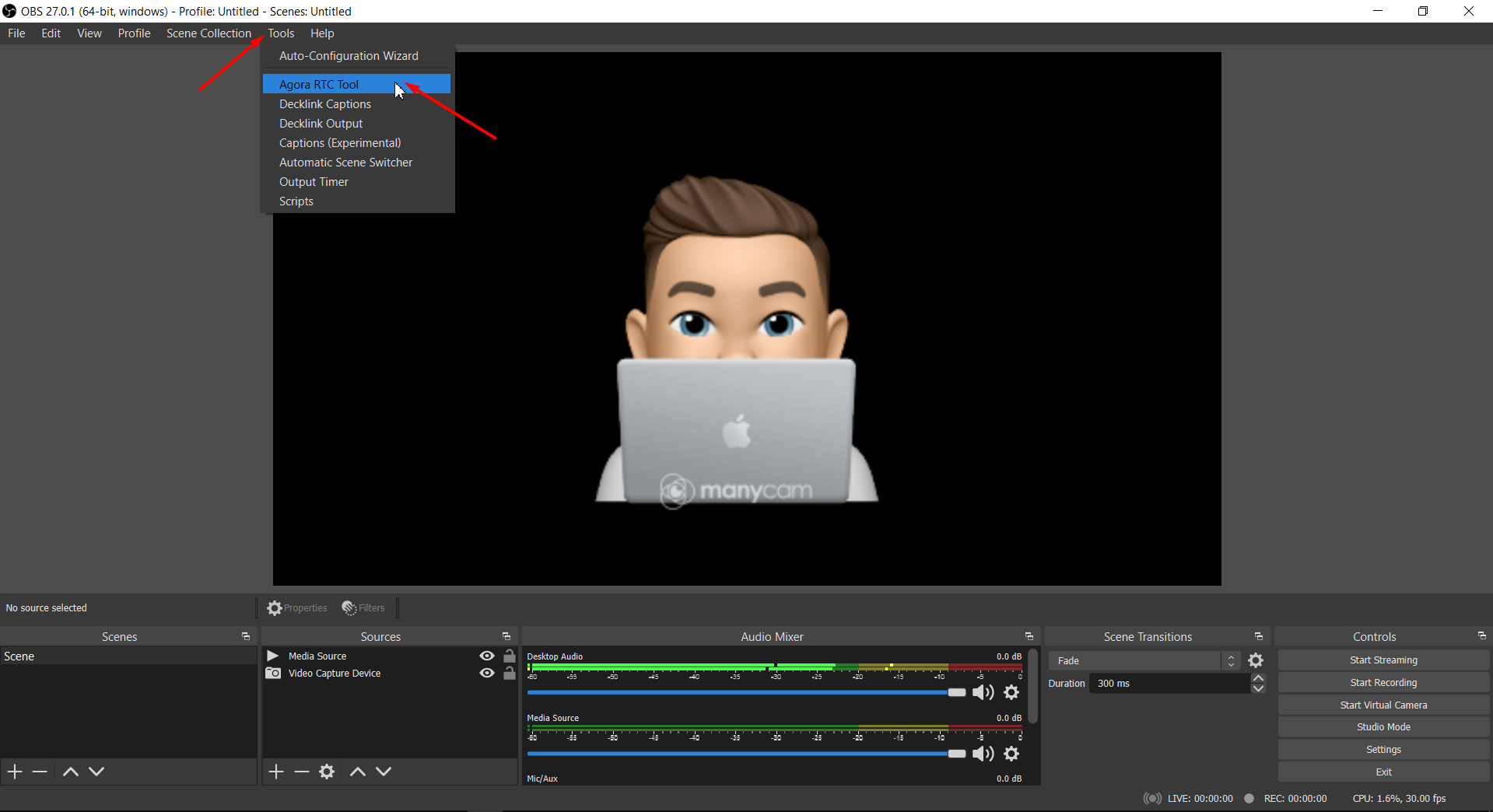
5. Upload downloaded config file in settings page and click start streaming to Agora. You can insert any device or media sources in this tool and can control them.